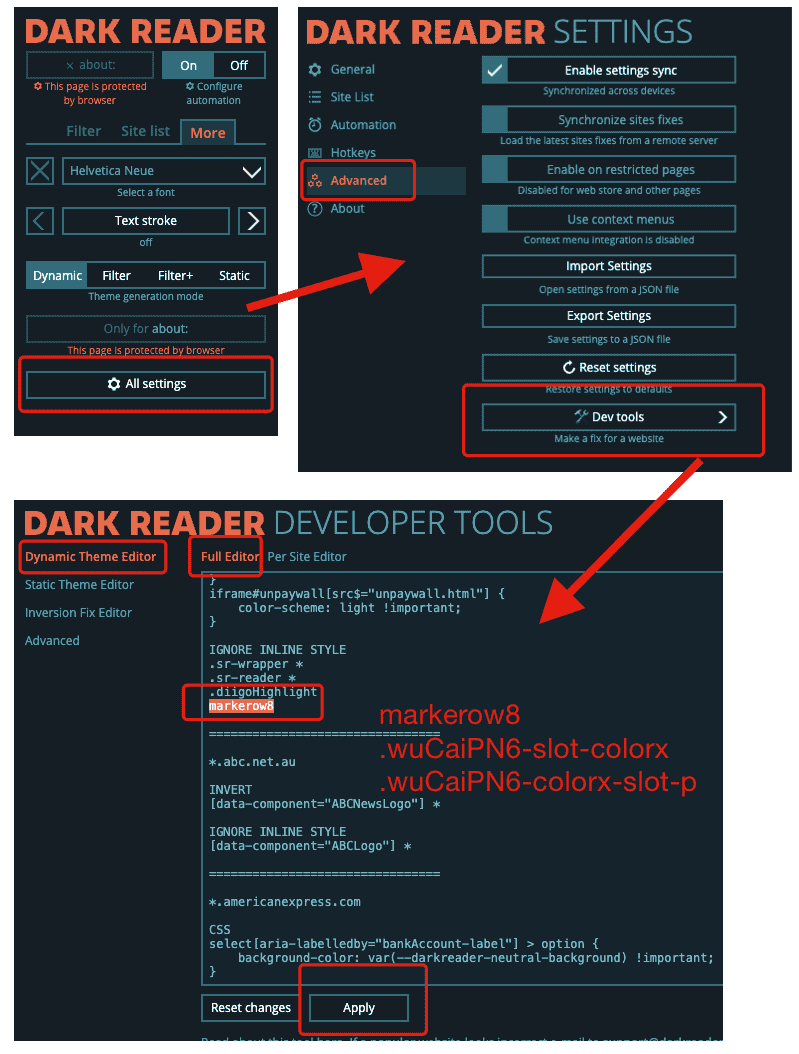FAQ
If you've reached this section, you might be facing some issues.
If you can't find the answer to your question, please contact us right away. We usually respond promptly as we highly value your feedback. Thank you.
Can't highlight text on the page?
WuCai Highlight has been made compatible with a large number of websites. However, there are still occasions where you may encounter web pages where highlighting is not possible. (We will continuously iterate and optimize to improve this issue.)
There are several possible reasons for the inability to highlight:
- If the website content is nested within an iframe, highlighting won't work.
- If the website has imposed certain restrictions, highlighting may not be available. (You can use scripts provided in Tampermonkey to remove the restrictions, or refer to this simple method)
- There might be a conflict with certain plugins. Currently, the known conflicting plugins are:
- Copy Superior
- Allow Copy
- Super Copy
- AdGuard
Possible solutions:
- Use shortcut keys to highlight, such as pressing "h" or "alt + 3".
- Enable the continuous highlighting function and use continuous highlighting.
- If none of the above methods work, clip the page first and then highlight the text on the WuCai Highlight reading page.
Why can I highlight the text on the page, but the highlights disappear after refreshing?
We are constantly optimizing this experience. The following known situations can cause the highlights to fail to display:
- The original website has modified its content, making it impossible to locate the highlighted text, thus the highlights won't show.
- The website has restrictions that prevent highlighting of page content. For example, websites built with Notion.
- Due to issues with page elements, the positioning algorithm fails to find the highlighted text on the web page, resulting in the highlights not being displayed.
There may be various complex situations. We hope that you can report any cases where the highlights can't be displayed so that we can investigate and make appropriate adaptations.
When encountering this issue, it is recommended to open the sidebar of the highlight list or check the list of all highlights in the WuCai Highlight management system.
How to place the WuCai Highlight icon in the top - right corner of the browser?
After installation, it is recommended to pin the WuCai Highlight icon in the top - right corner. ![]()
How to highlight and annotate local HTML files?
Go to the browser's plugin list and find the WuCai Highlight plugin.
Click on "Details" and allow access to local files.
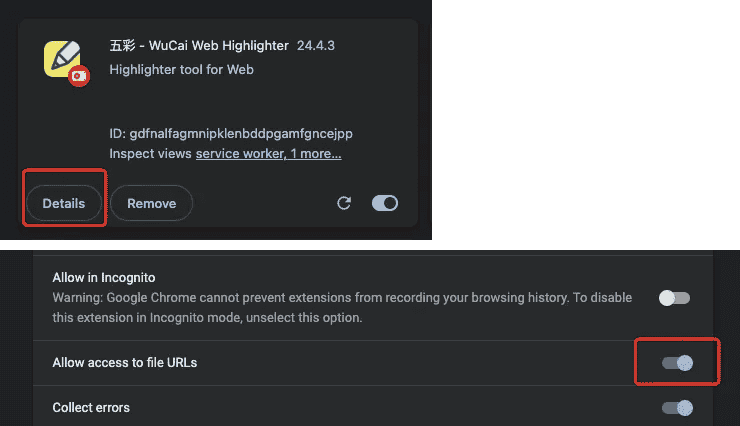
How to synchronize the content of full - text clipping?
Check here.
How to cancel the "Automatically highlight text after selection" function?
The automatic highlighting after text selection is because the "Continuous highlighting" function is enabled. You can turn it off in the preference settings of the WuCai Highlight browser plugin. Operation method:
- Right - click on the 【WuCai Highlight icon】 and select 【Settings】.
- The configuration is shown in the following figure.
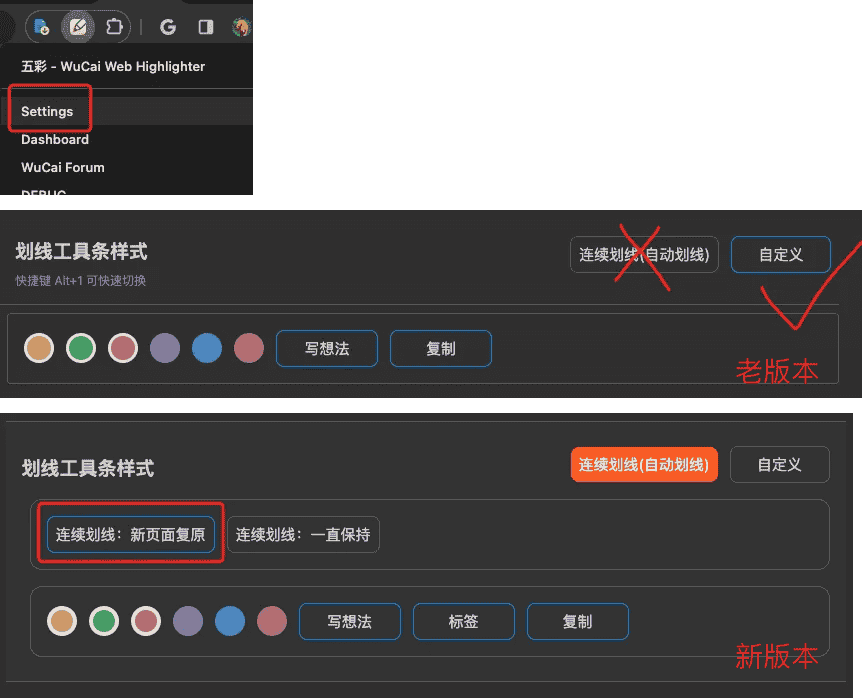
Using the Alt + 1 ~ 4 shortcut keys
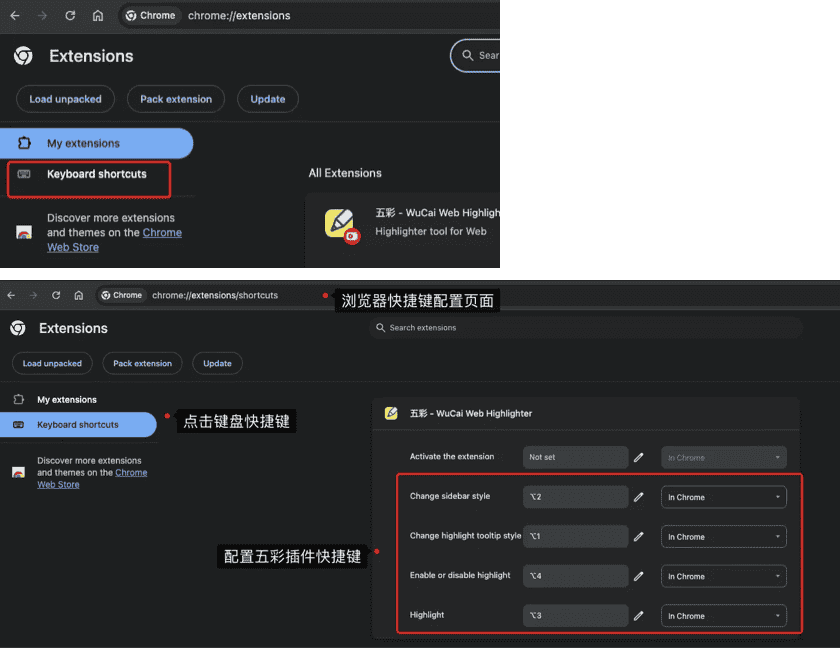
TIP
The Safari browser has restrictions and does not support these shortcut keys.
Compatibility with the DarkReader plugin
When using the DarkReader plugin, the highlights in WuCai Highlight may appear black, or the color icons may be invisible.
You can make the following settings. After the settings, you can clearly see the highlight colors in dark mode, as shown below.
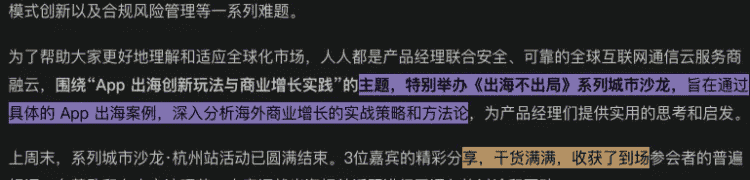
Follow the steps in the following diagram and add the following 3 lines.
markerow8
.wuCaiPN6-slot-colorx
.wuCaiPN6-colorx-slot-p