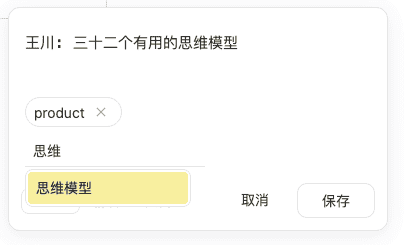Highlight and Annotate
Hi, dear friend 🤝
This is the core functionality of WuCai Highlight.
- Highlighting. After selecting the text, click on the highlighting color to complete the highlighting. Tip:
On touch - screen devices, double - click on a paragraph to highlight! - Write Thoughts (Annotations). Click on the highlighted text, select "Write Thoughts", and you can complete the annotation of the highlighted part.
- Change Color. Click on the highlighted text, select "Color", and you can change the color.
Highlighting Toolbar
After installing WuCai Highlight, when you highlight text on the page, a highlighting toolbar will appear. Click on any color to highlight the text. 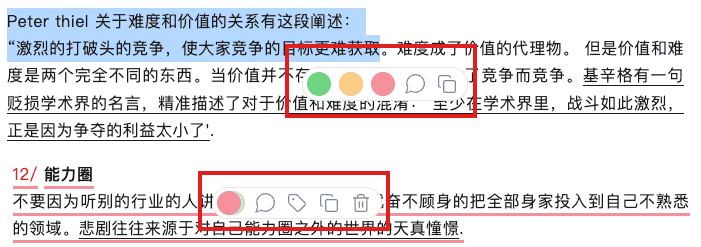
Write Annotations
Click the "Write Thoughts" button on the highlighting toolbar to write annotations (thoughts). 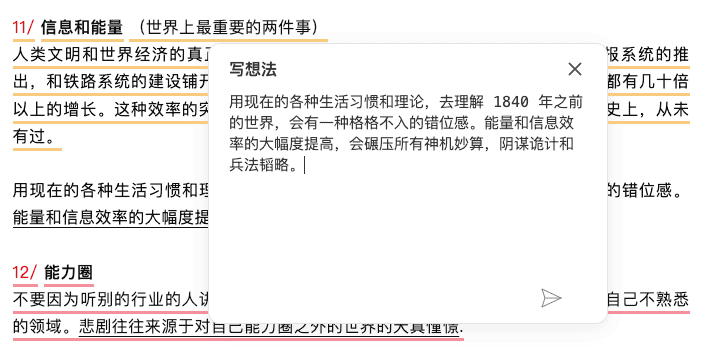
After writing the annotation, the highlight will turn into a dotted line. When you move the mouse over it, the note you just wrote will be prompted. 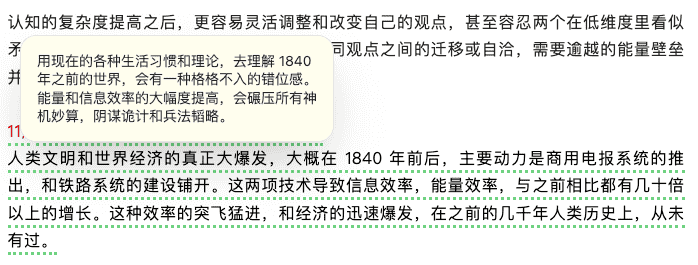
Add Tags to Highlights
You can also add tags to highlights. Tags support search and drop - down suggestion functions, and also support multi - level tags, such as #read/history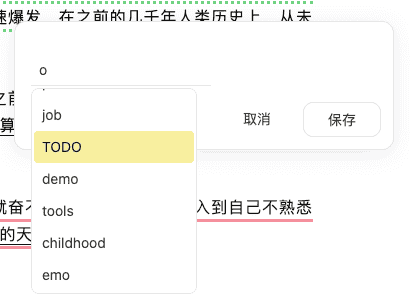
Sidebar
On the page, WuCai Highlight has two forms of sidebars. The commonly used one should be the Mini sidebar.
As shown in the following figure, the left side is the highlight list sidebar, and the right side is the Mini sidebar. 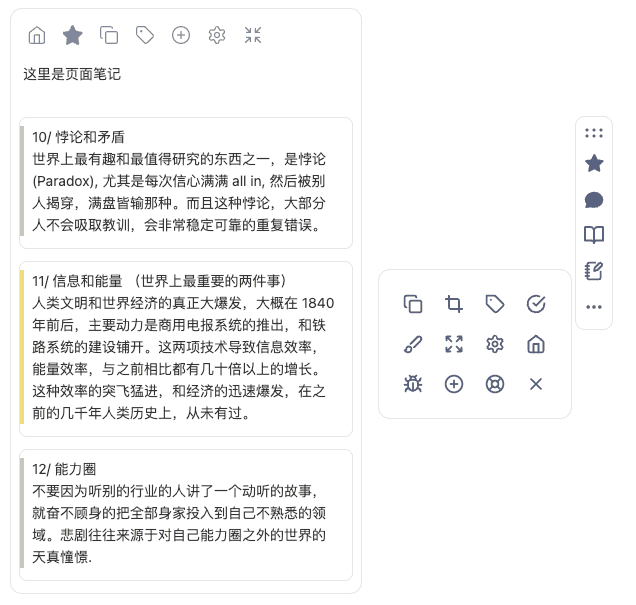
Set Page Title and Tags